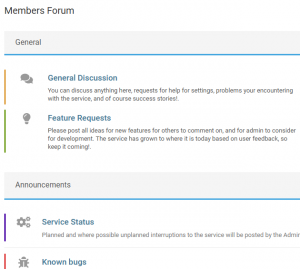Schedule Charging Settings Overview #
Schedule >> Schedule Settings
Overview. #
The “schedule charging” settings is made up of:
1) the charging plan required such as timed or agile charging, 2) adjustments to the charging plan such as setting the upper charge limit, and 3) the inverter settings after the charging schedule has finished.
Instructions. #
1.
Enable #
Use the toggle switch to enable or disable the charge settings. The switch must be enabled for the settings to take effect.
2.
Timed Charge #
Enable to schedule charging for the complete time block. e.g. if the start time is 00:00 and the end time is 07:00, grid charging will be scheduled for the full 7 hours. Depending on your inverter and battery size, your battery may reach its target state of charge before the end of the time block.
3.
Agile Cheapest Slots (when applicable) #
If you are on the Octopus Agile import tariff, this setting will be visible. Enabling it will schedule your inverter to charge in the cheapest 30 minute Agile slots between the start and end time. The number of slots required will be automatically calculated by default, based on your battery state of charge just before the start time and the target state of charge e.g. 100%.
3.1
Agile: Manual Slots #
Instead of allowing MyEO to automatically calculate the number of 30 minute slots required for charging, you can enable “Manual Slots” and enter the number of 30 minute slots you require.
3.2
Agile: Additional Slots #
Enabling “Additional Slots” allows you to enter additional 30 minute slots to be included in the automatic charge plan calculation. i.e. if MyEO calculates you need three 30 minute slots and you enter 2 additional slots, 5 slots will be scheduled.
4.
Below import price (when applicable) #
If you have an Octopus Smart Tariff, this setting will be visible. Enabling “Below import price” allows you to enter a threshold price. During the time period set, if the import price is below the threshold value, your inverter will be scheduled to charge.
For example, if you are on Octopus Agile and you set the threshold value at 20p, your inverter will be scheduled to charge in the 30-minute slots that are cheaper than 20p/kWh between the time block start and end times.
5.
Adjust for solar forecast #
You can use this setting to adjust your charging plan. When enabled, MyEO will set the upper charge value in your inverter to reflect the difference between your estimated consumption and forecast generation. For example. If your estimated consumption was 10kWh and your forecast solar generation was 3kWh, it would adjust the upper charge limit on your inverter to the equivalent of 7kWh. This would be 74% on a 9.5kWh battery or 100% on a 5.2kWh.
6.
Set upper charge limit #
You can use this setting to adjust your charging plan. When enabled, MyEO will set the upper charge value in your inverter to the value you enter.
7.
Trigger on low SoC #
You can use this setting to adjust your charging plan. When enabled, MyEO will check your battery state of charge every 30 minutes. When the battery SoC falls below the set point, a new charge plan will be calculated within the constraints of the time block times. e.g. if you have Agile charging enabled, your inverter will be scheduled to charge in the cheapest 30 minute slots that remain before the end time.
8.
Limit battery charge power #
You can use this setting to adjust your charging plan. When enabled, your inverter charge power will be limited to the value entered here.
9.
Restore inverter settings #
You can use this setting to adjust how your inverter behaves at the end of the charging schedule. By default, MyEO will set your inverter to MyEO system defaults at the end of the charging schedule. You can choose to enter your own settings or reload the inverters settings that existed prior to the schedule instead. Reloading the previous settings is not recommended as it can lead to errors. It is better to enter user default values if you want the inverter to behave in a particular way at the end of the schedule.