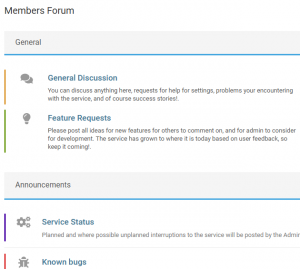Monitoring MyEO GivEnergy commands #
GivEnergy Portal
Overview. #
MyEO sends multiple commands to your GivEnergy inverter to controlling charging and discharging.
You can view these commands by looking at the inverter remote control logs in the GivEnergy portal.
Note. GivEnergy have made minor changes to the portal since the video was recorded. The principles will still help!.
Instructions. #
1.
Access your GivEnergy portal #
Log into your GivEnergy web portal using your GivEnergy username and password.
2.
Inverter Settings #
Using the left hand side blue menu, click on “My Inverter” under the systems heading.
3.
Remote Control #
Click on the remote control cog icon in the top right corner. You may need to select the three dots to see the remote control item / cog.
4.
Jump to Logs #
Scroll to the bottom of the page, or click on the “jump to logs” blue button in the top left corner.
5.
Remote Control History – Filters #
Deselect the two green filter switches in the bottom left corner. “Filter Errors” and “Filter Same Value Response”. This will then display all commands controlling your inverter.
5.
Remote Control History – Viewing Commands #
MyEO commands have an appropriate suffix in the description on the right under “API”. Using this you can determine the commands being used, and check their success rate.
6.
Download #
If you need to share the logs, you can download them using the download icon in the bottom left corner.